|
|
Personal Backup |
| © 2001 − 2021, Dr. Jürgen Rathlev |
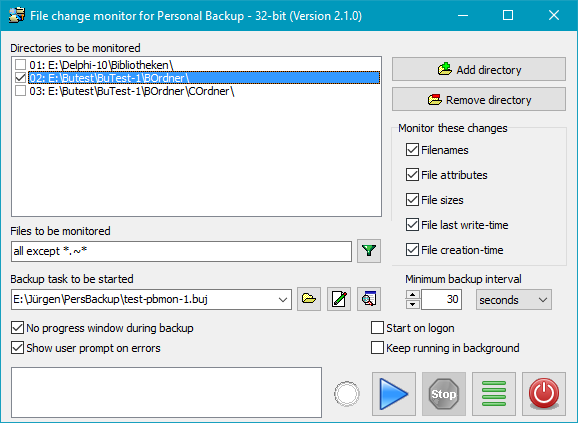
Sometimes you may wish to backup files modified during your daily work as immediately as possible and not wait until the next scheduled backup. For this, the directories containing the affected files must be permanently monitored to start the backup immediately after a change is recognized. For this purpose, I have developed the program Personal Backup File Monitor (PbMon). It is easy to use and is part of the install package of Personal Backup 6.
The program can monitor up to 32 user-defined directories. For each directory you can select which changes should be monitored (e.g. filename and/or timestamp). In addition you can specify a filter (e.g. *.odt or *.txt) to monitor only files matching the filter condition. Each directory to be monitored can be associated with a special backup task which should be created beforehand with Personal Backup. The program will check periodically at adjustable time intervals, e.g. every 30 seconds or 5 minutes, whether there have been changes in one of the selected directories and will then start the associated backup task automatically in the background.
Note: The Windows function ReadDirectoryChangesW used for monitoring unfortunately has limitations. Although it is possible to monitor also subdirectories, in contrast to the root directory there is no feedback as to which files have been changed, so that the filtering described above does not work. Therefore the monitoring of the program is limited to each specified root directory unless individual subdirectories to be monitored are specifically added to the list.
By clicking the button Add directory you can add any directory to the list of directories to be monitored (top left in the figure). By clicking Remove directory an entry can be deleted from the list. After selecting one of the listed directories, you can configure the associated monitoring options:
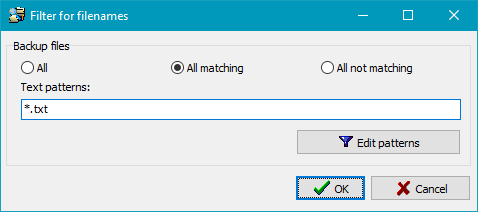
Click on the Hamburger button at the lower right to open the menu:
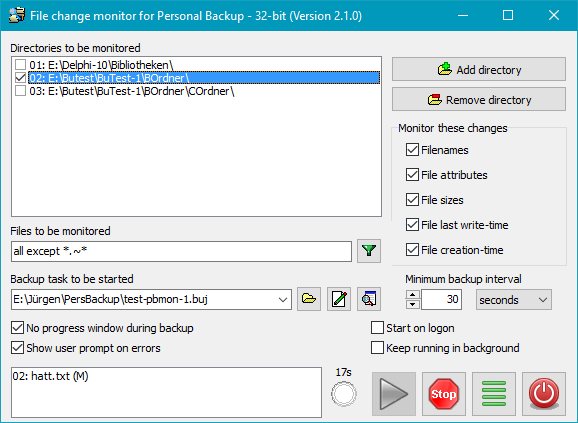
After configuring the above settings, you can start monitoring by clicking the button
with the blue arrow. All directories in the list having a check mark will be monitored
until the stop button is clicked to cancel this.
If a change to a selected file in one of the selected directories has been recognized, the
filename will be listed at the bottom left. The leading number (01, 02, etc.) points to
the entry in the directory list. A bracketed suffix behind the filename indicates
the type of the change: A = new, R = deleted, M = changed,
O = old name or N = new name. The time remaining
until the next scheduled backup is displayed to the right and the indicator below will blink
when the backup starts.
Note: Changes to the settings will apply only after stopping and restarting monitoring.