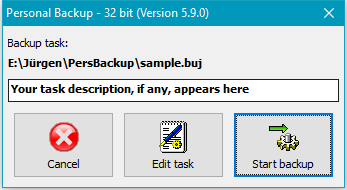|
|
Personal Backup Version 5.9 |
| © 2001 − 2018, Dr. J. Rathlev |
In many areas of the desktop right-clicking opens a context menu (overview).
After starting the program, the desktop window shown below is opened. Depending on the selection for the destination (Local drive or Windows network or FTP server) the upper part of the window is displayed slightly different. The image below shows the desktop for a destination on a local drive (e.g. an external drive connected via USB). Click on a region of the following screenshot will lead to specific help for that region:
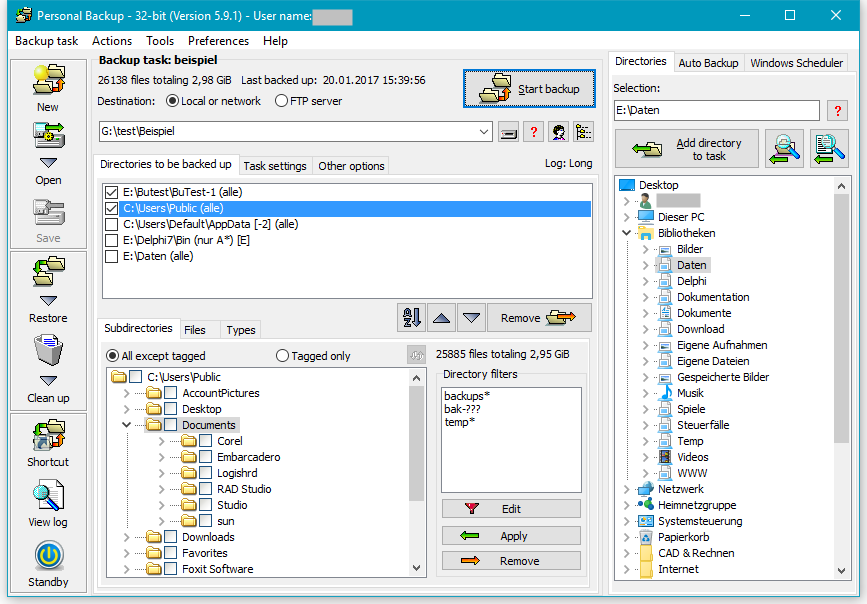
When selecting an FTP server as destination, the upper part of the desktop window changes (see below). In the text field the destination is shown as ftp:<server name>:<port>/<directory>. This field cannot be edited manually. You must click the button at right to open the FTP dialog.
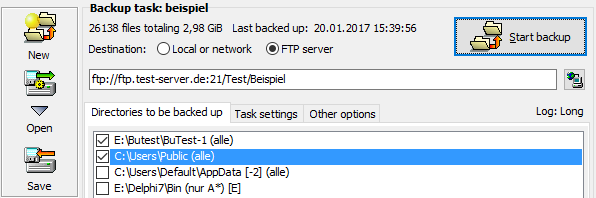
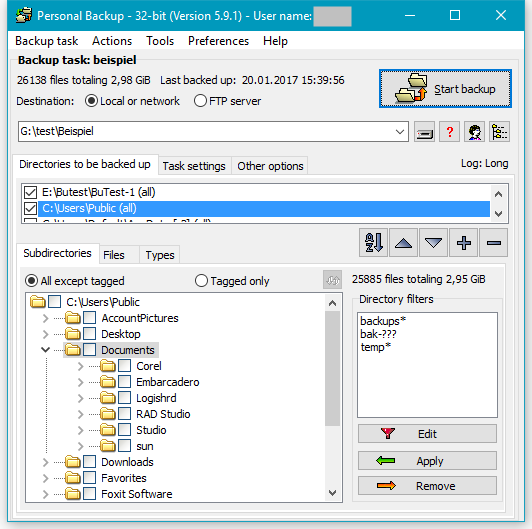
After double-clicking a saved task file, this dialog will ask whether you wish to edit the task or start the task immediately: