|
|
|
If you so wish, Personal Backup can maintain a log file of all actions. The
basic settings for logging are made in the dialog
called from Preferences ⇒ Log ...
in the Control Panel menu. In addition to the
preferred log mode you can adjust at this point if a log shall be written not
only during backup but also during restore,
clean up and/or verification.
These settings will be used for each new backup task. An individual adjustment
for each task can be made by clicking the log status label at the upper right
of the Control panel (see below for details).
In the dialog for editing the backup task you will find the settings under
task options.
If there will occur errors during a backup or during the other actions, you can look into the log file to find out which files caused the problems. The long and especially the verbose mode will contain a great deal of additional information (e.g. about system errors) and can be used for debugging purposes.
As new logs are added to existing entries, the log files will grow ever larger.
The size of these files can be limited under
Log settings. On
reaching the selected size, the program will rename the current log using the
current date (PersBackup yyyy-mm-dd.log) and continue with a new, initially
empty, log file.
As a result of this, the number of log files will grow over time. To prevent
this, the program contains a facility for the manual or automatic deletion of old
log files no longer needed (see here).
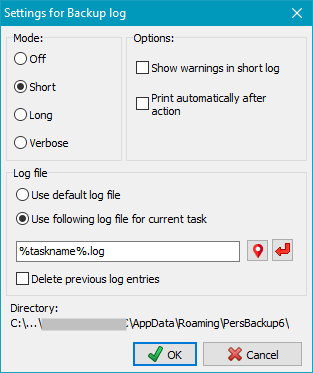
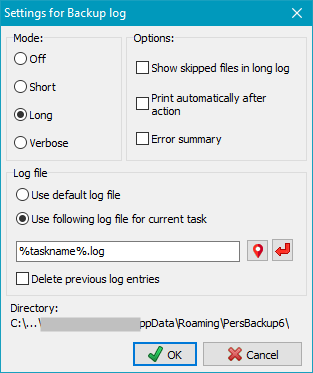
One of the following log modes can be selected depending on the data you wish to be included:
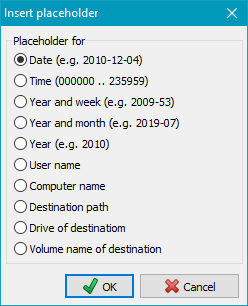
The following placeholders can be inserted into the name or path of the log file:
At the bottom of the dialog window the currently selected log directory is displayed for your information. It will be used if the name of the specified log file (see above) contains no full path. The user can either select a particular directory using the main menu item Preferences ⇒ Directories... or use the default directory located beneath the user's application data: C:\Users\<username>AppData\Roaming\PersBackup6.
If you are using individual log files for automatic backups, it is difficult to recognize whether a backup has failed and during which backup. In order to keep the overview, in case of errors an entry is created in a central error log for such backups containing the name and time of the backup as well as a short description of the error. This log can be displayed using the main menu of the control panel. Further details about the errors can be found in the specific backup log (see here)
Using the task options you can arrange for a mail notification to be sent after backup to one or more recipients. The log file of the last backup can be attached.
 Viewing the log file
Viewing the log fileAfter clicking this button or the menu item Actions ⇒ Log ⇒ View, a viewer window will open and shows the log file belonging to the current opened backup task. Clicking the appropriate button will print out or delete the log file. Additionally, you can search for the beginning of a backup section (blue arrows), backup errors (red arrows) or any other text. To copy text to the clipboard, no text selection is required for the whole text. For part of the text, select a section and type Ctrl+C or Ctrl+Ins on your keyboard.
To print only part of the log, the desired text should be selected using the mouse or keyboard. If nothing is selected, the whole log will be printed out.
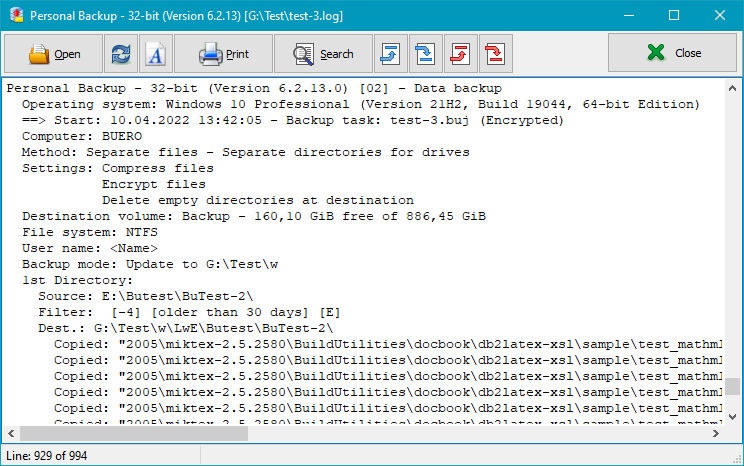
The following shortcuts are used in the log files to give the user some additional information.
| Header for each directory to be backed up | |
| 1st Directory: | |
| Source: ... | Source directory containing the files to be backed up |
| Filter: ... | Filter conditions specified in task |
| Dest.: ... | Destination directory where the files will be backed up |
| Backed up files | |
| ... | |
| Copied: "<file path rel. to source>" (n%) | Destination file does not exist |
| Copied: "<file path rel. to source>" (A - n%) | Destination file does not exist Archive bit was reset |
| Copied: "<file path rel. to source>" (U - n%) | Destination file was replaced |
| Copied: "<file path rel. to source>" (A,U - n%) | Destination file was replaced Archive bit was reset |
| ... | |
| n = Size of the compressed file relative to original | |
| -a-- 2010-09-22 10:13:47 -> not present | new copy | |
| -a-- 2014-12-18 17:34:52 -> 2014-11-12 19:33:14 | update | |
| -a-- 2004-12-18 17:34:52 <-> 2004-12-18 17:34:54 | identical - no copy | |
| ↑↑↑↑ | Attributes: | |
| r--- | read-only | |
| -a-- | archive | |
| --h- | hidden | |
| ---s | system | |